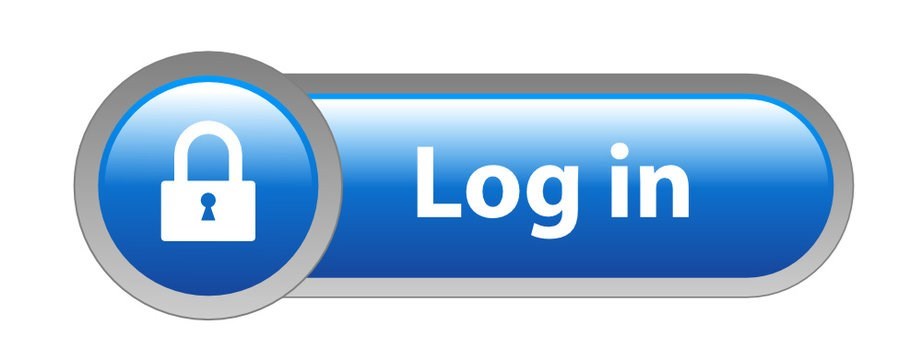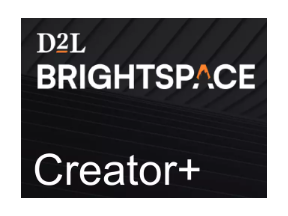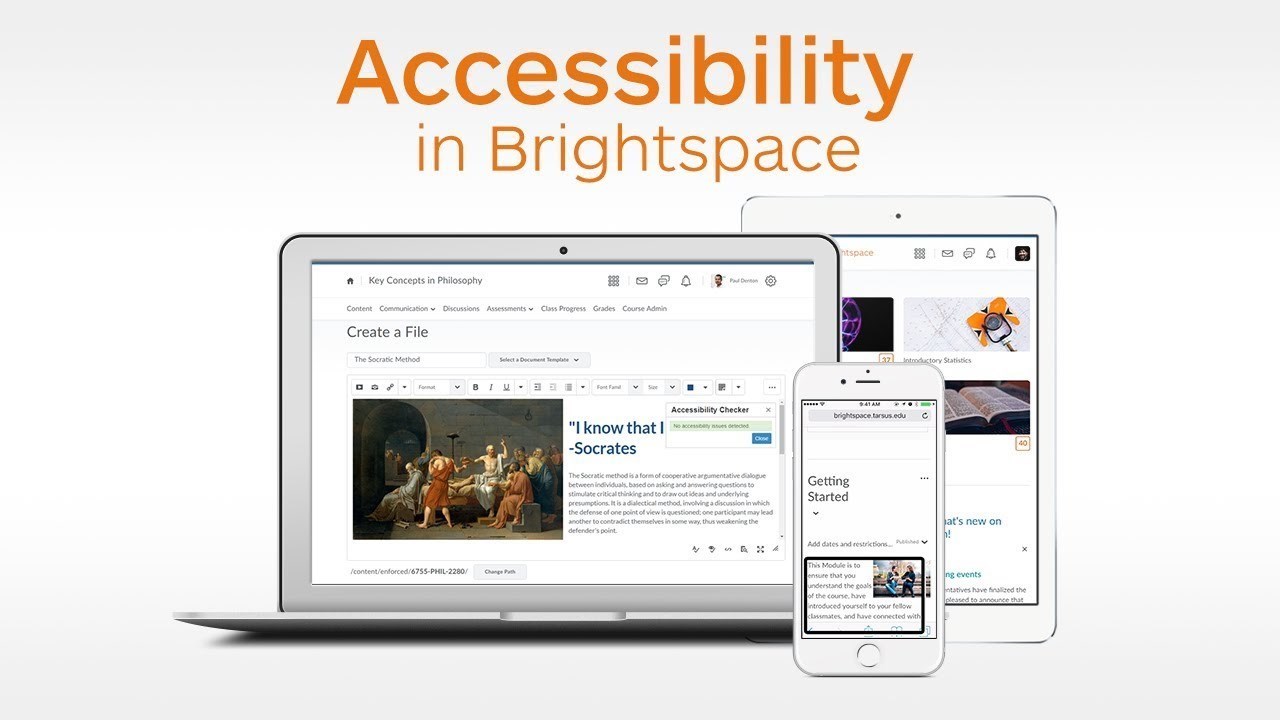Brightspace
D2L Brightspace is the official Learning Management System (LMS) of SD72 and is supported by the Ministry of Education & Child Care’s Online Learning Branch.
Contents
- Requesting a course shell
- WCLN prepared course content
- Bulk importing students from MyEd
- Enroll individual students and staff
- Brightspace basics
- Additional Brightspace resources
Requesting a course shell
Before requesting a course shell in Brightspace you will need your Principal's approval as there is a cost associated with its use.
To request a course shell, create a ticket by emailing servicedesk@sd72.bc.ca with this info:
- Confirmation that you have your principal's approval
- The name of the course you want created
- Whether you want the course to include WCLN content (see below)
WCLN prepared course content
SD72 is a member of the Western Canadian Learning Network (WCLN), a consortium of school districts that supports distance learning, alternate, and blended learning programs.
The WCLN provides Brightspace compatible content for most of the BC curriculum from grades 4 to 12. A complete list of available courses can be found here. There is no additional cost for us to access this course content.
Activating WCLN course content
When accessing WCLN prepared content in Brightspace for the first time, you need to activate the content so you and students can see it. You only need to do this once in each course containing WCLN content:
- In the course, Click Content from the top menu,
- Expand any unit,
- Click any lesson with a brick icon,
- Change the “Open to Students” setting to Yes (if you can already see the course content, then it’s already been done), and
- Click the Save Changes button:
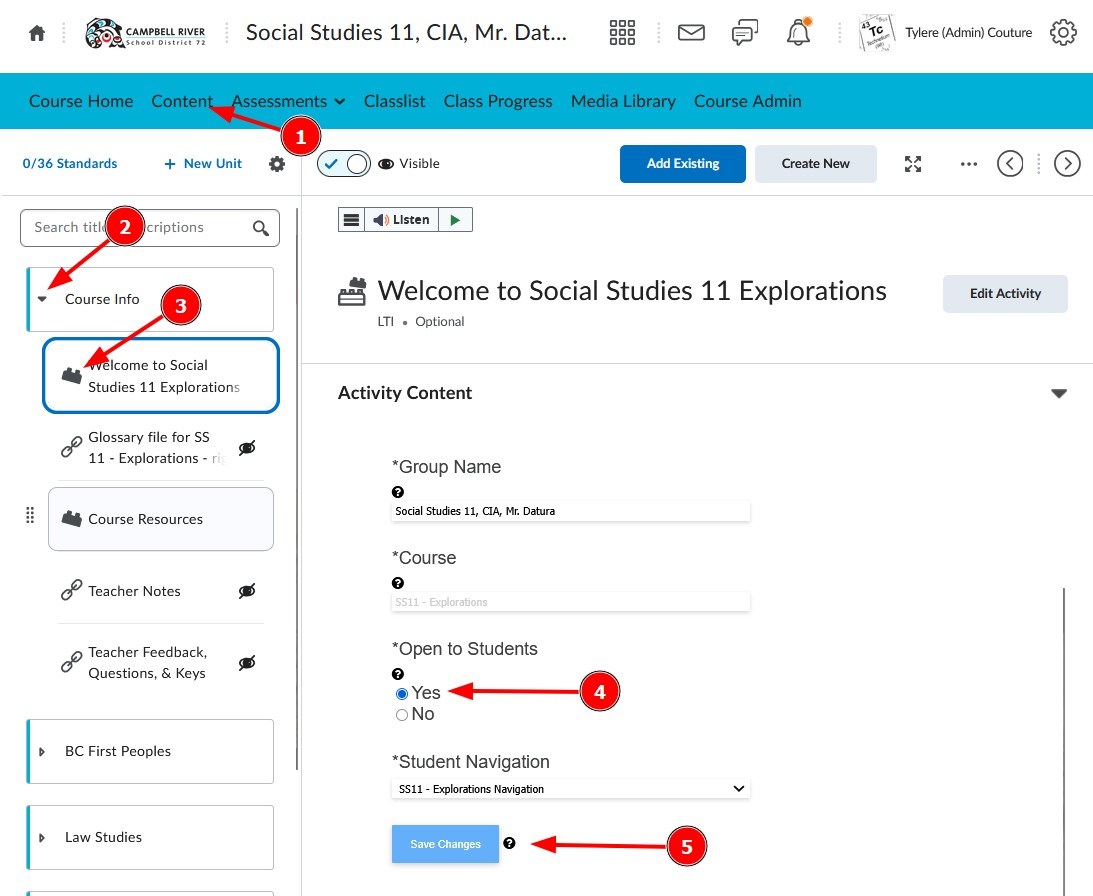
Accessing WCLN answer keys
Answer keys to WCLN content are accessed through the WCLN Fourms:
- Log in to the WCLN.ca Discussion Forums (if you don't already have an account, click the "Create new account" button near the bottom and following the instructions)
- Scroll down to the bottom to the forums with the blue icons, and find the subject of your course. Click it:
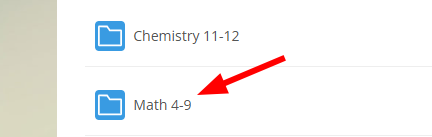
- Learning Guide keys for each unit can be found at the very bottom, for example the answer key to the Math 4 Unit 1 Learning Guide is called "MA4_LG_U1-KEY.docx:
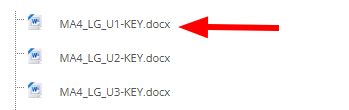
Accessing WCLN errata, content discussions, and other assistance
- Log in to the WCLN.ca Discussion Forums (if you don't already have an account, click the "Create new account" button near the bottom and following the instructions)
- Scroll down to the specific course's forum and click it:
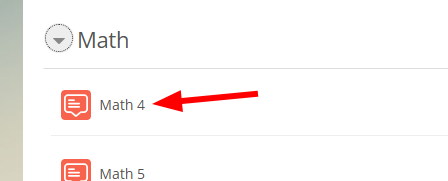 Inside you'll find topics of discussion specific to the content in this course. You can also post your own questions here.
Inside you'll find topics of discussion specific to the content in this course. You can also post your own questions here.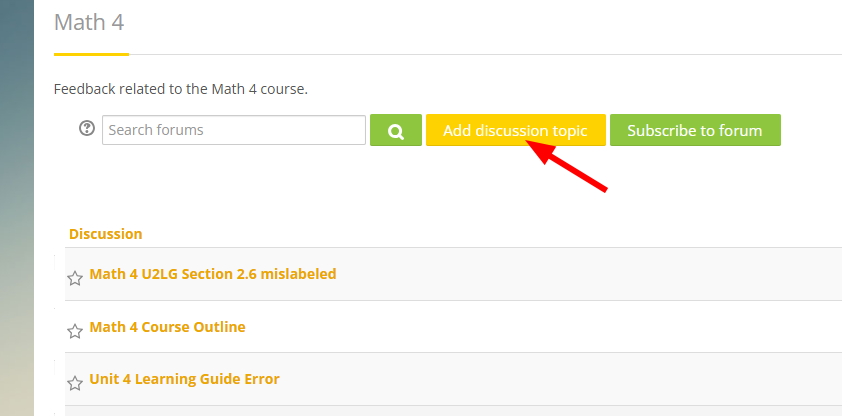
Bulk importing students from MyEd
The quickest method to enroll your students in your Brightspace courses is to import your class list from MyEd using these instructions. If you want to add single students or add a teacher to your course, see the next section.
Part 1: Exporting your class list from My Ed
- Log into MyEd, click the "Gradebook" top tab, then select the course you'd like to import into Brightspace.
- Select the "Roster" side tab,
- Click the "Field set" icon, then
- Select "Brightspace Roster Import".

- Click on the Print Icon, then
- Select CSV.
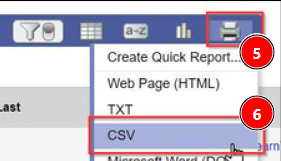
Part 2: Modifying the Exported CSV file:
- This will download a file. Open the file in Excel and accept the default import options.
- To the right of the Email1 column, give column E the heading "Role". Enter a value of "Student" for all students.
- Give column F the heading "Password". Leave this column blank for all students.

- Save the document to your computer as a “csv”.
Part 3: Importing the students into your Brightspace course
- Log in to Brightspace and navigate to the course where you want to import the students.
- Select “Add Participants” > Import users from a file on your computer,
- Click Choose File > Select the CSV file we saved and edited > Click Import
- Click “Done” at the bottom.
Enroll individual students and staff
If you need to add other staff members to your course, or if you want to manually add individual students, navigate to the course in Brightspace, then:
- Go to "Classlist" in the main menu
- Select "Add Participants"
- Choose "Add existing users" (all SD72 students and teachers already have Brightspace accounts):
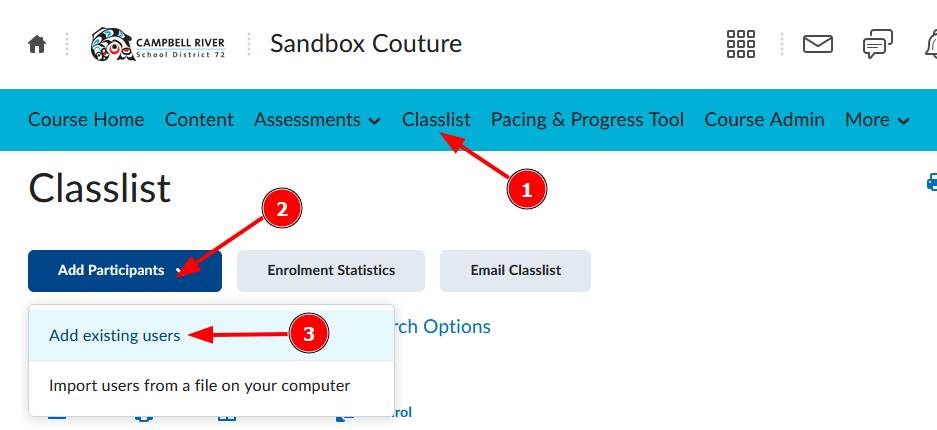
- Enter the name of the student or teacher in the search box under Add Existing Users.
- Hit Enter or click the search icon.
- The user should appear at the bottom (scroll down), click “Select a role”.
- Choose Student or Teacher as appropriate. Note that if the staff member is also a parent, they may show two accounts; make sure to select their staff account which will have an Org Defined ID starting with "S" followed by 8 digits: S12345678
- Click "Enroll Selected Users":
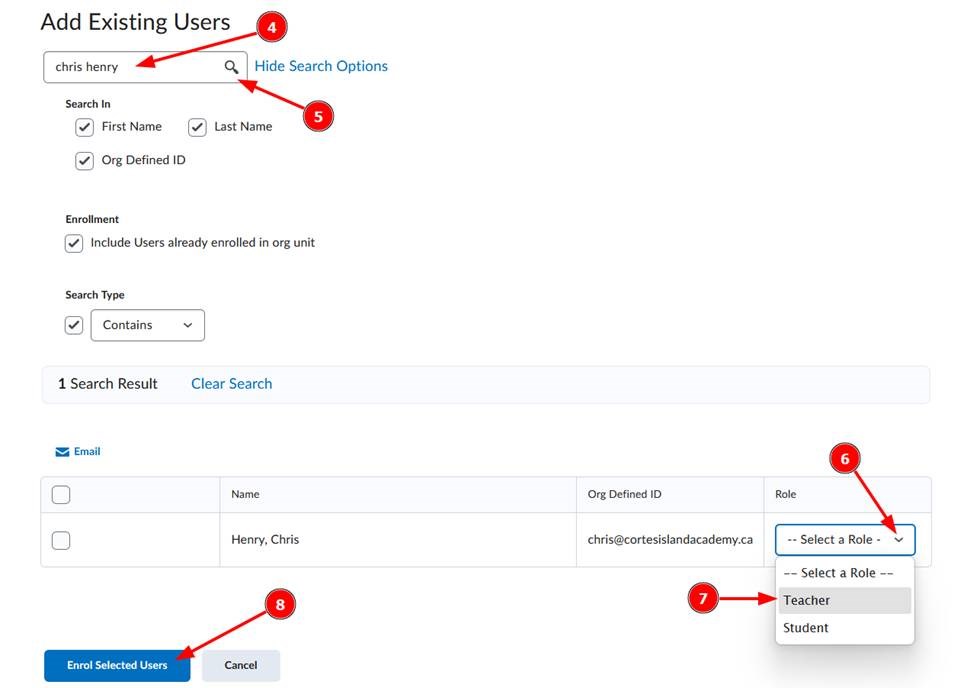
Brightspace Basics
View the presentation below to learn how to do the essentials in the Brightspace environment: